Meedio Helpdesk
Quick-start
In this article you will learn to get started with an account and your first meeting.
Get started
Create account
- To create an accounts for your organization send an email with the following details to we@meedio.me
- Organization name, set domain for your organization, E-mail for sign-in, desired role for the account either admin or member, full name
- For account creation for doctors you need to also include the respective medical documents to verify
- You will receive an E-Mail with your details
- Press the green "Create password" button to get started

Sign-In
- Press the "Sign in" button located at the top right of the website next to the "Book a demo" button
- If further help needed to sign in refer to Create account & Sign in

Create Meetings
Set up the meeting
- Press the green "Create meeting" button at the center of the screen below the welcome text
- Allow camera and microphone access by pressing the green "Request permissions" button and then press on allow on the pop up from your web browser
- You are now in the pre-meeting screen
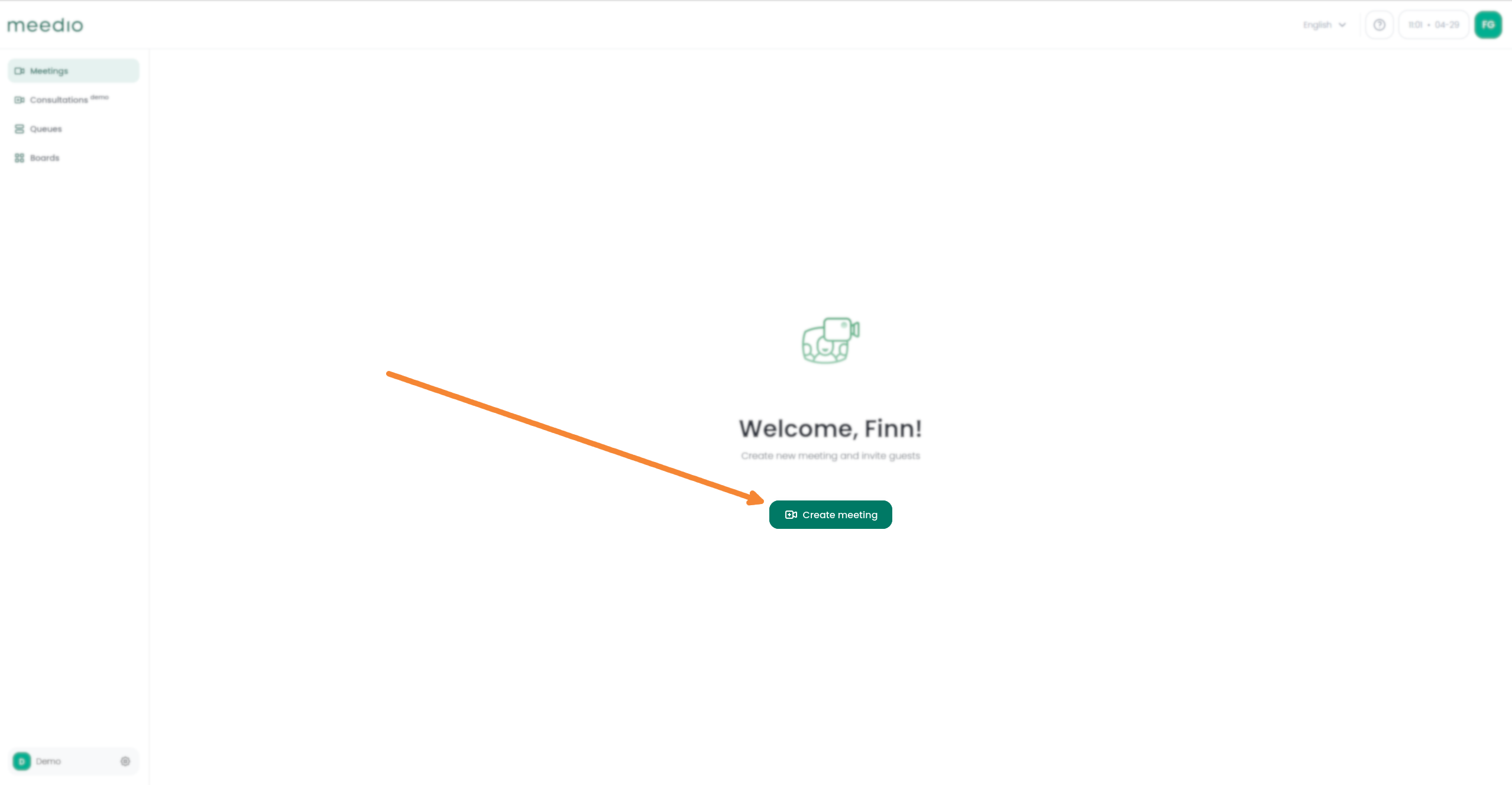
Share the meeting
- You can invite other people to the meeting via link
- You can also share the meeting after joining the meeting by pressing the "Share meeting" button located at the bottom left of your screen and then following the previous steps

Join the meeting
- Make adjustments to your audio & video. If help needed refer to Video & Audio
- Press the green "Join" Button which is located below the heading "Meeting"
- If further help is needed refer to Meetings
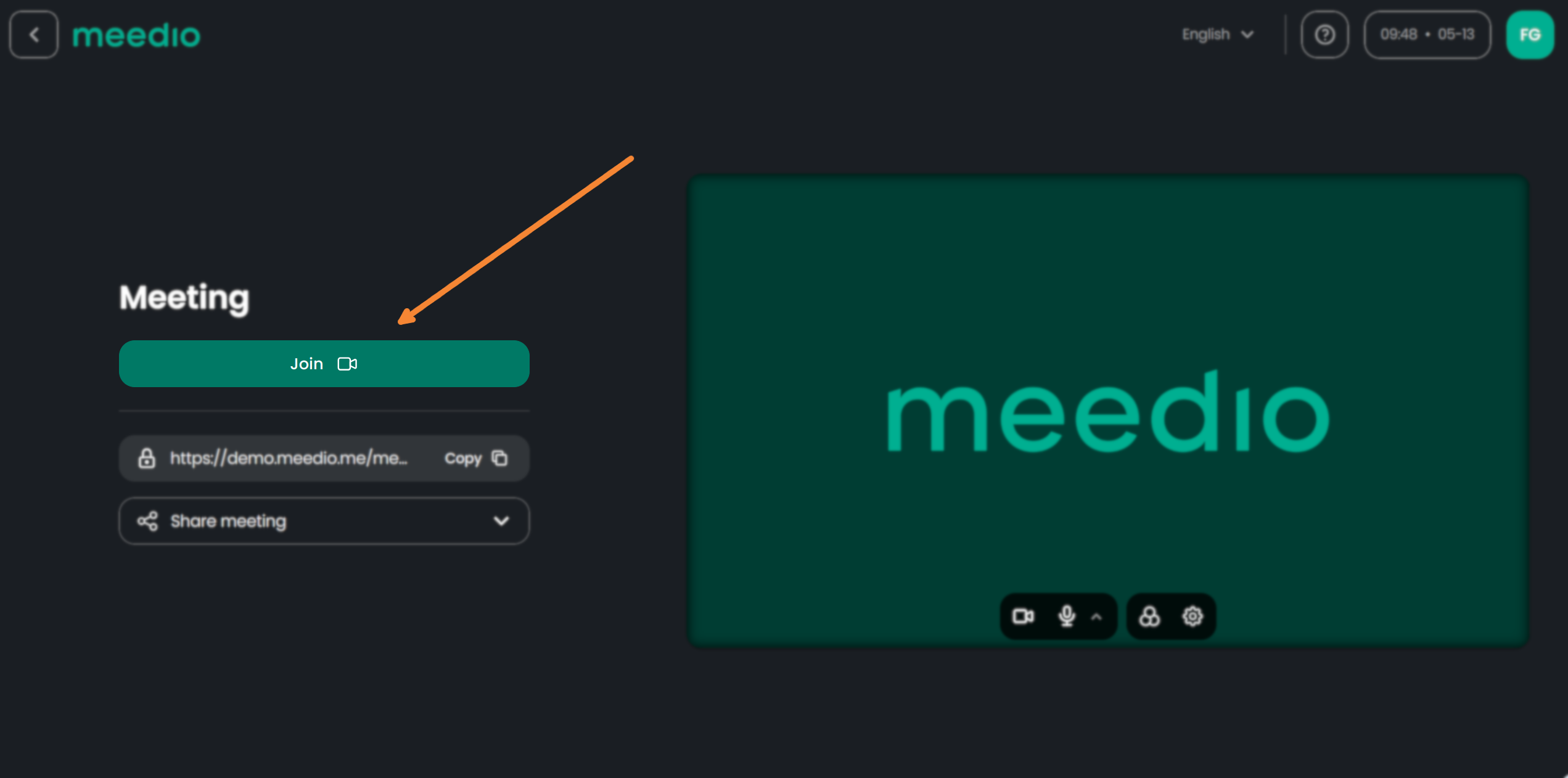
Use the Messenger
Open the messenger
- Press the "Messages" button which is located at the bottom right of your screen with the speech bubbles on it
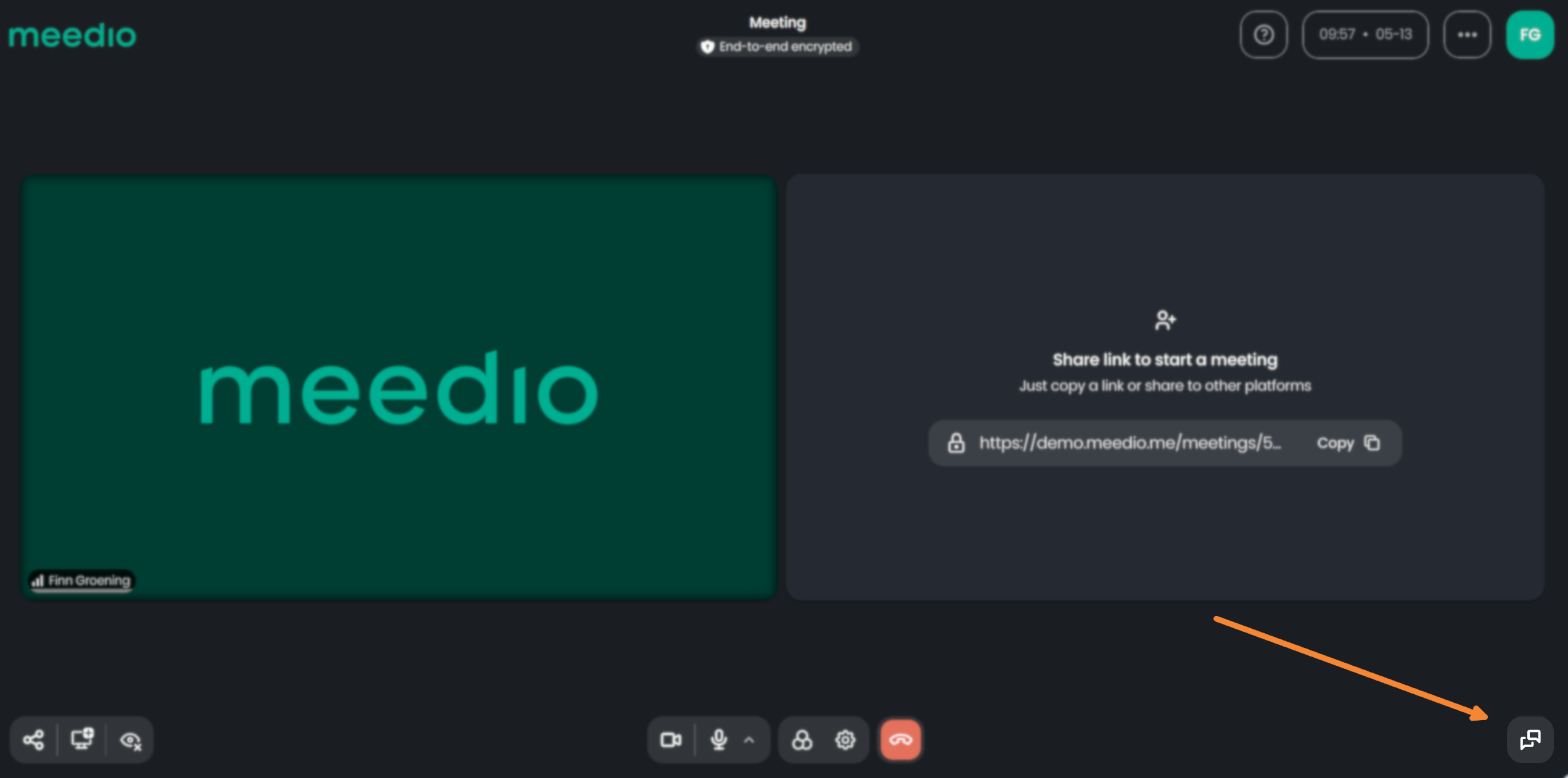
Send messages and files
- To send a message to all meeting participants type in your message in the message text box at the bottom of the "Messages" tab where it says "Write a message..."
- Then press the enter key or press the arrow button next to the message text box to send the message
- To send a file press the paper clip button which is located left of the text message box

To go further, feel free to explore all the Meedio features and learn more about them in the User manual.
We would appreciate your feedback.
Partnership
Visit our partner page
Find out more about becoming a partner.
Sales
Contact our sales team
We will help you to pick the perfect plan.







