Meedio Helpdesk
Create account & Sign in
In this article you will learn how to create an account, sign in, reset your password and how to set your preferred language.
Create account
- To create an accounts for your organization send an email with the following details to we@meedio.me
- Organization name, set domain for your organization, E-mail for sign-in, desired role for the account either admin or member, full name
- For account creation for doctors you need to also include the respective medical documents to verify
- You will receive an E-Mail with your details
- Press the green "Create password" button to set your password

Create password
- Fill in your new password in the "Enter new password" textbox
- Confirm your new password by repeating your new password into the "Repeat password" textbox
- Press the green "Create" button located below the textbox where you repeat the password
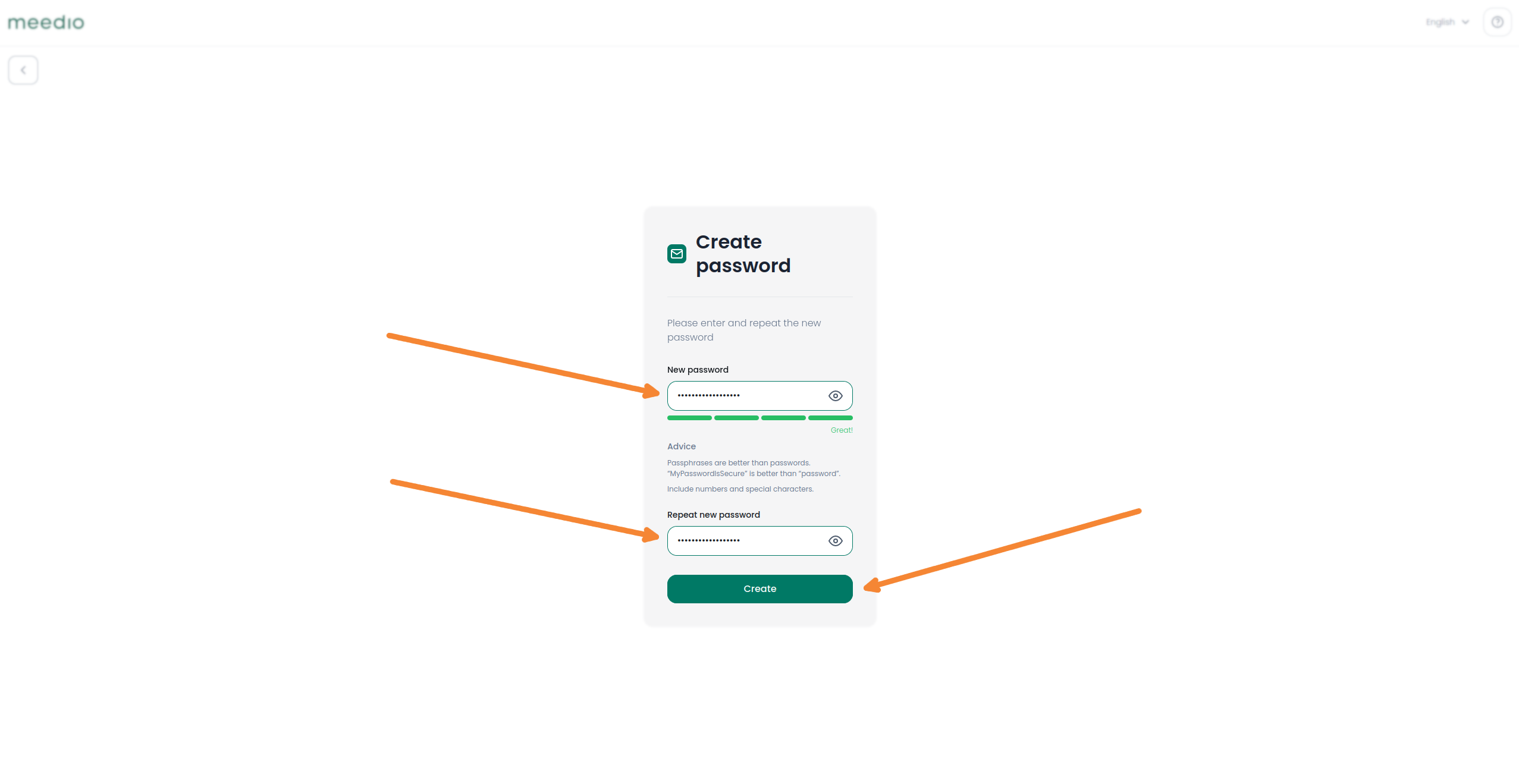
First time Sign-In
- If your account creation was successful, you will see a confirmation page reading "Password created"
- Press the green "Go to login" button to start the sign-in
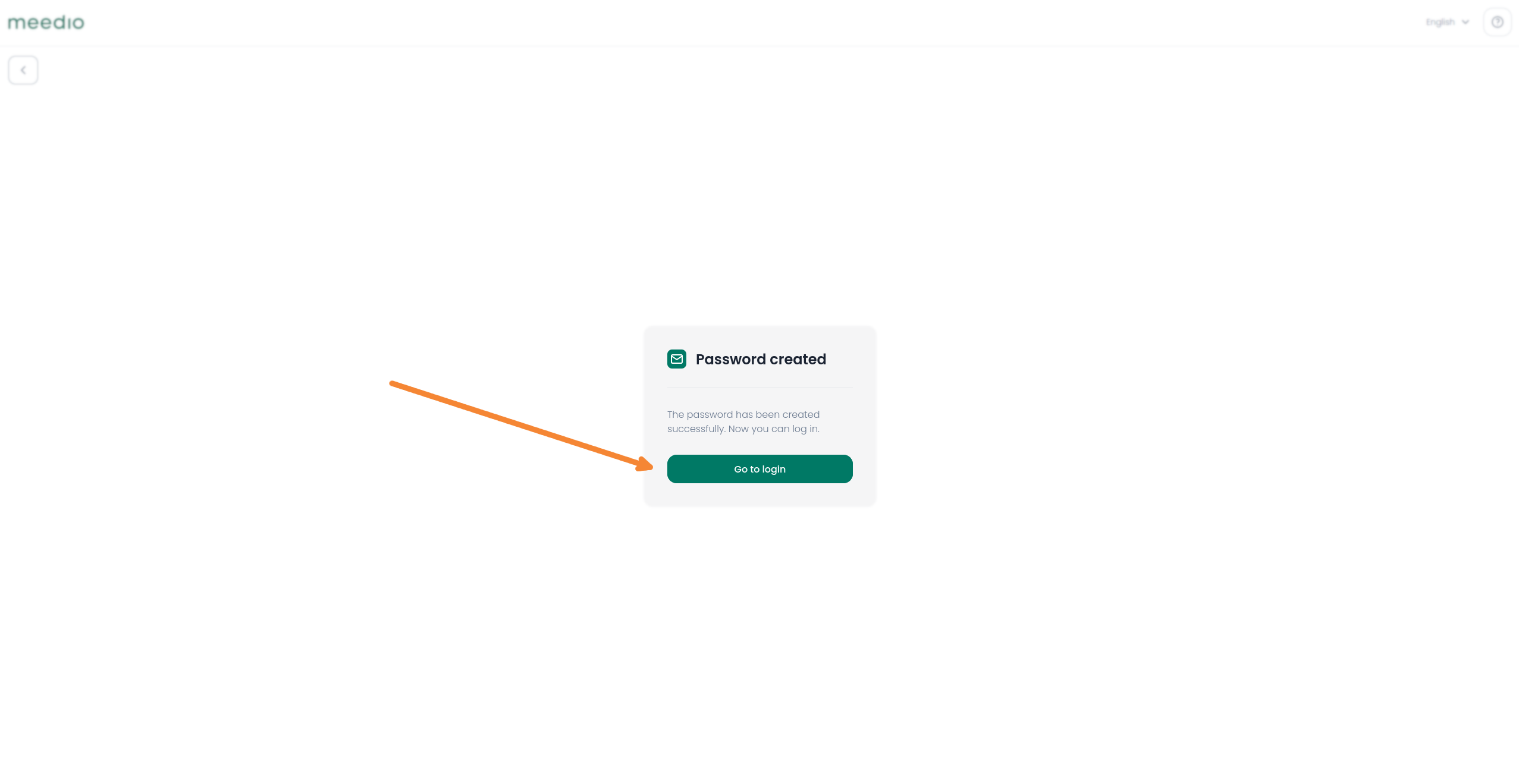
Sign-In
- Press the "Sign in" button located at the top right of the website next to the "Book a demo" button

Log in
- Fill in your E-Mail, which is linked to your account in the textbox below "Email"
- Fill in your password in the textbox below "Password"
- Check the box below the password textbox to accept the terms of service and privacy policy which is necessary
- Press the green "Log in" button below the box where you agreed to the terms and conditions
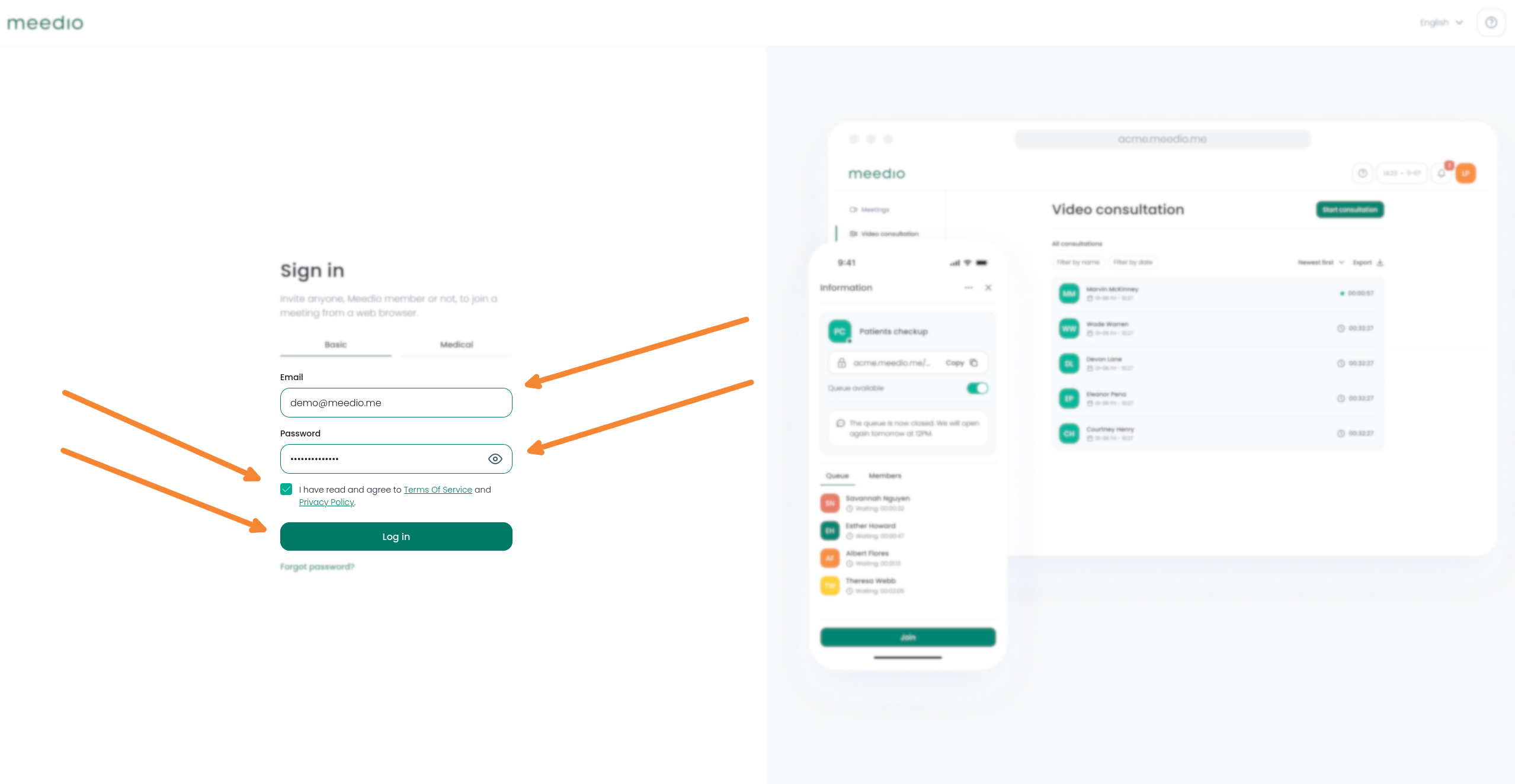
Medical Sign-In
- Access the "Medical" tab
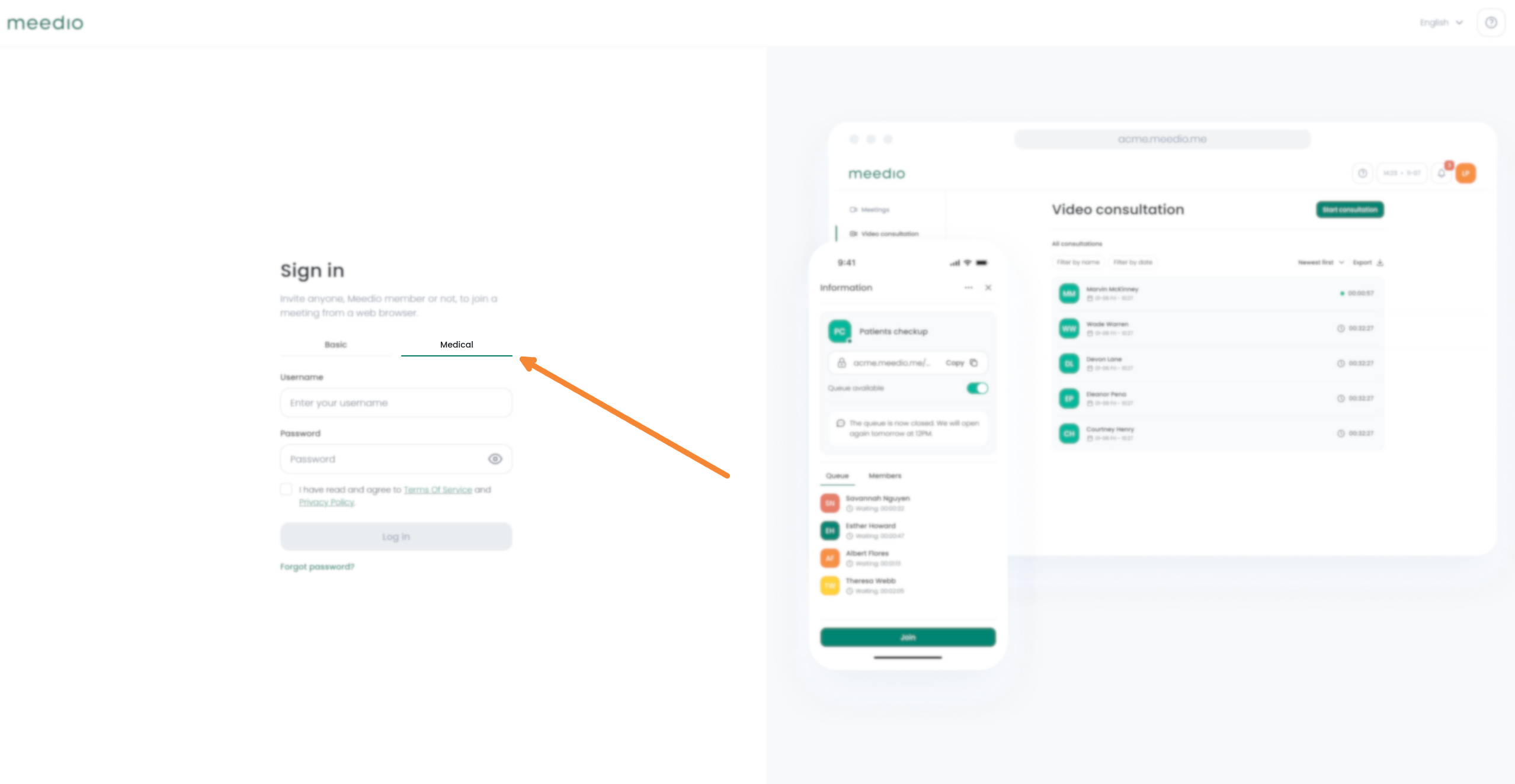
Enter your account credentials
- Fill in your username, which is linked to your account in the textbox below "Username"
- Fill in your password in the textbox below "Password"
- Check the box below the password textbox to accept the terms of service and privacy policy which is necessary
- Press the green "Log in" button below the box where you agreed to the terms and conditions
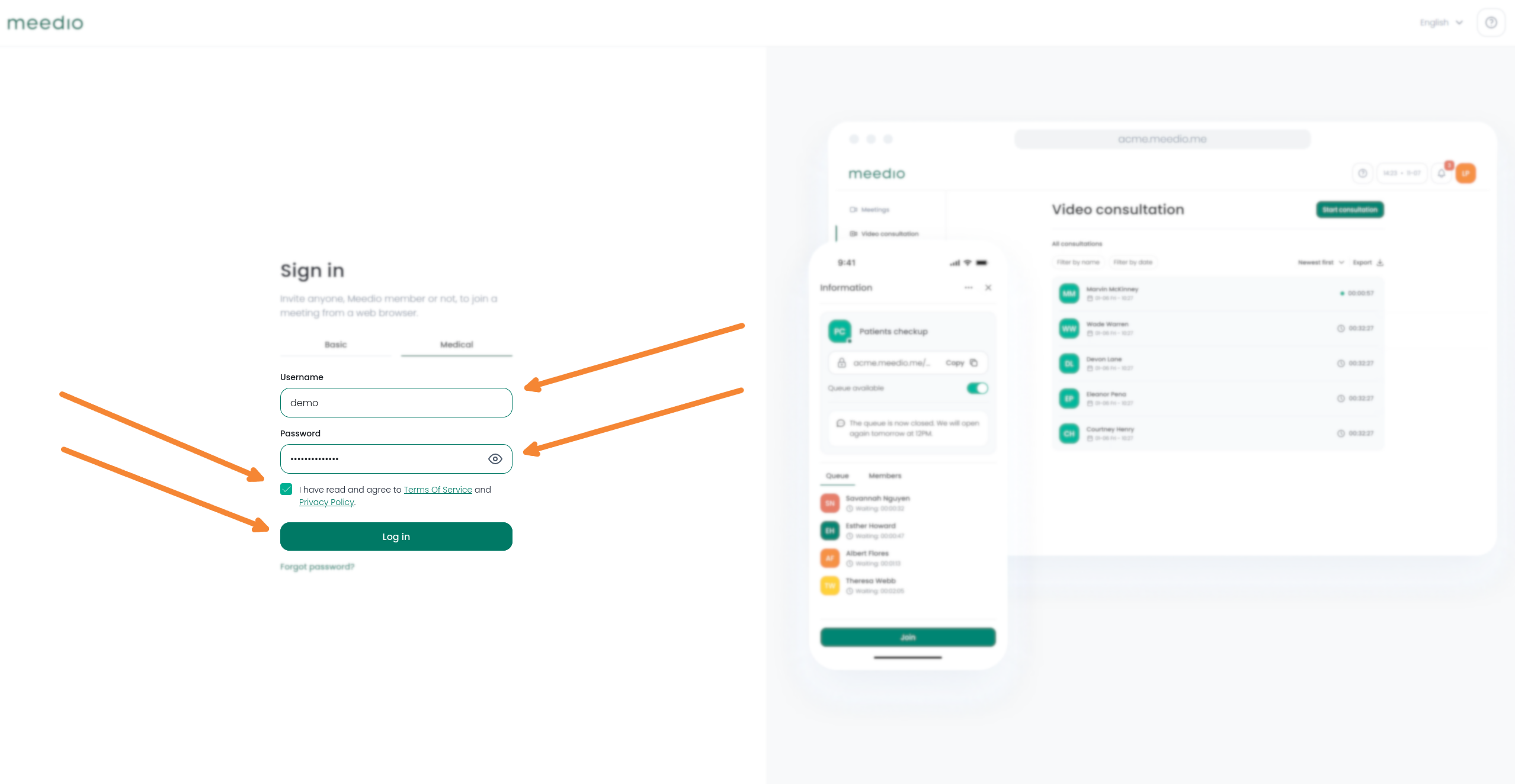
Log out
- Press the green top-right most button where your initials are located
- Press the red "Logout" button on the drop down
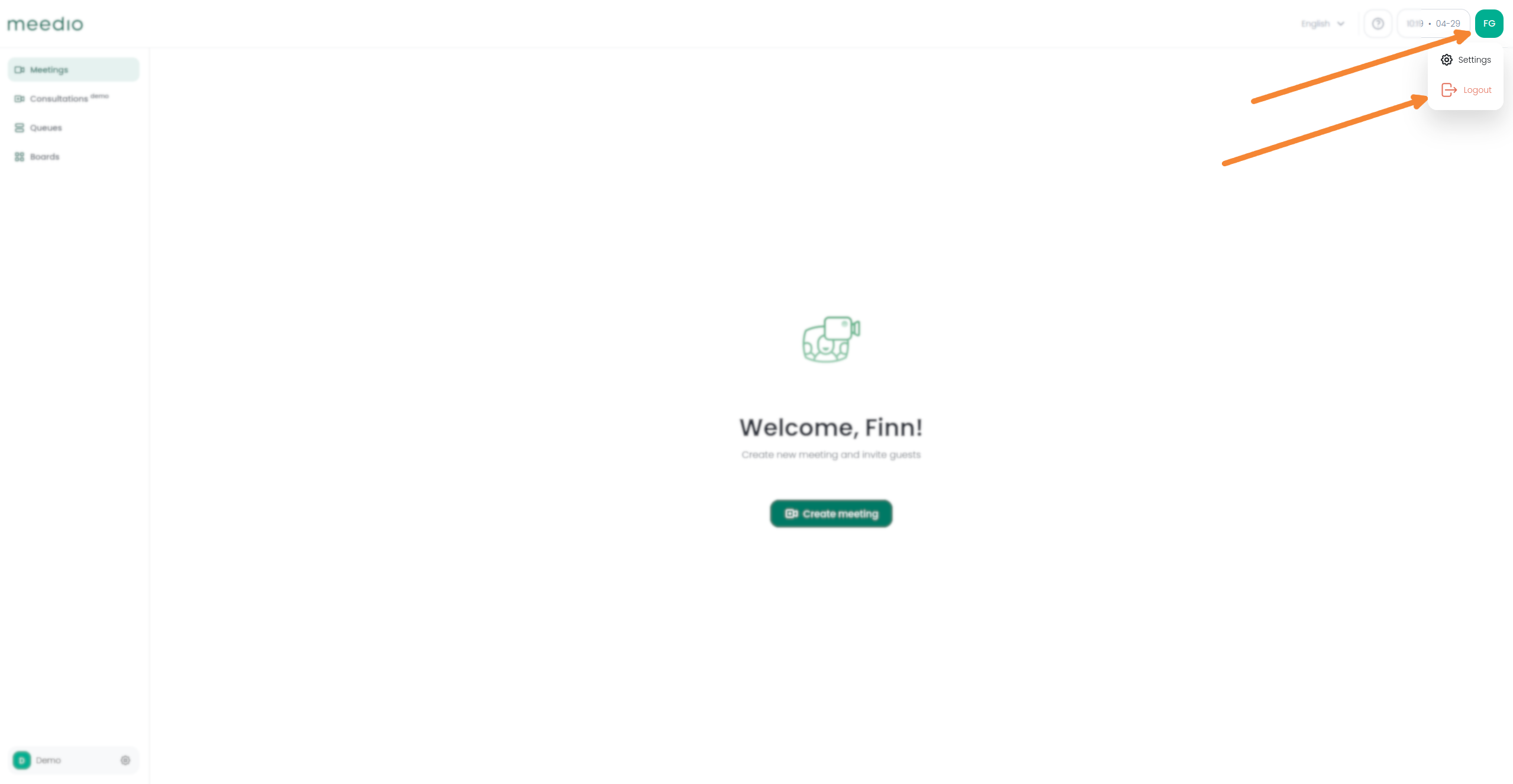
Reset password
- Press on "Forgot password?"
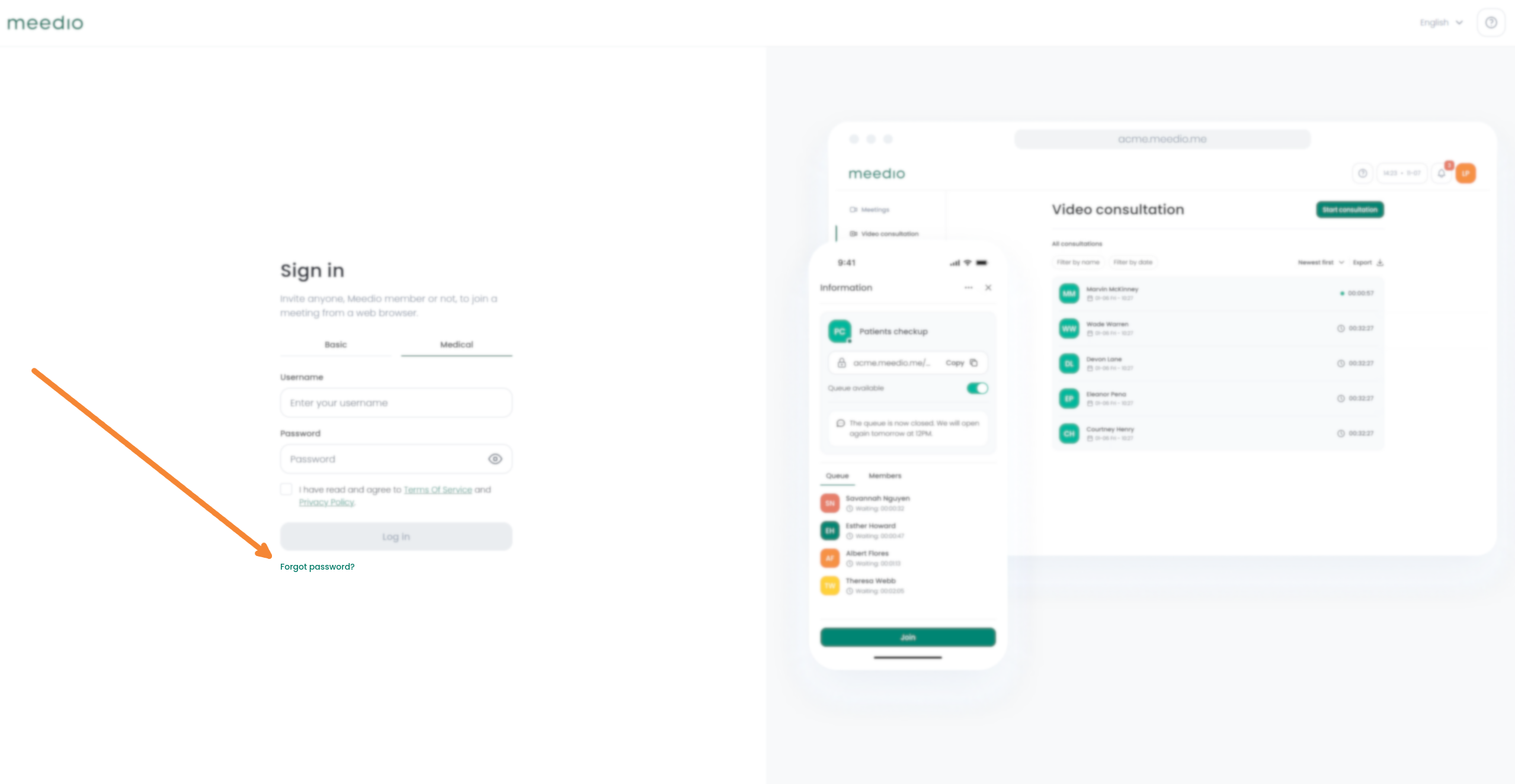
Enter your E-mail
- Fill in your E-Mail, which is linked to your account in the textbox below "Email"
- Press the green "Send" button located below the textbox where you filled in you E-mail

Request new password
- You will receive an E-Mail with a link, which is valid for one hour
- Press the green "Reset password" button to set a new password
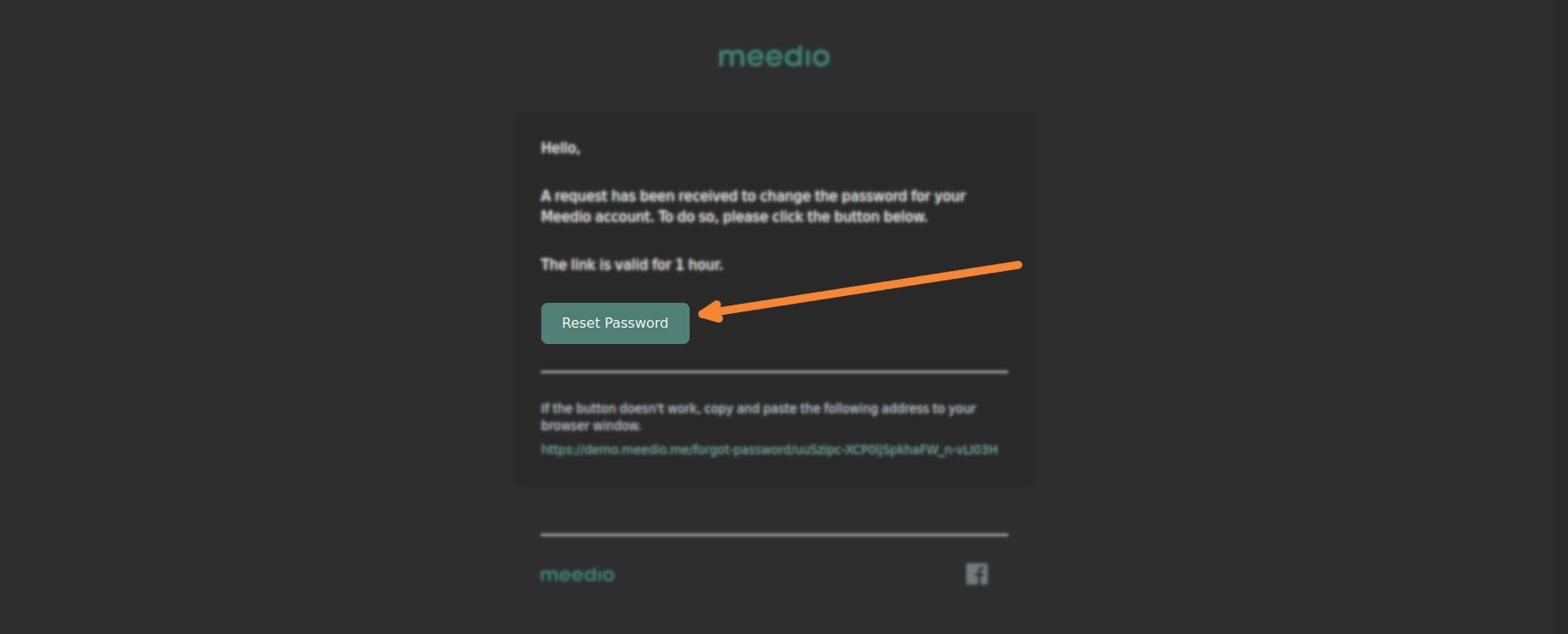
Create new password
- Fill in your new password in the "Enter new password" textbox
- Confirm your new password by repeating your new password into the "Repeat password" textbox
- Press the green "Reset" button located below the textbox where you repeat the password
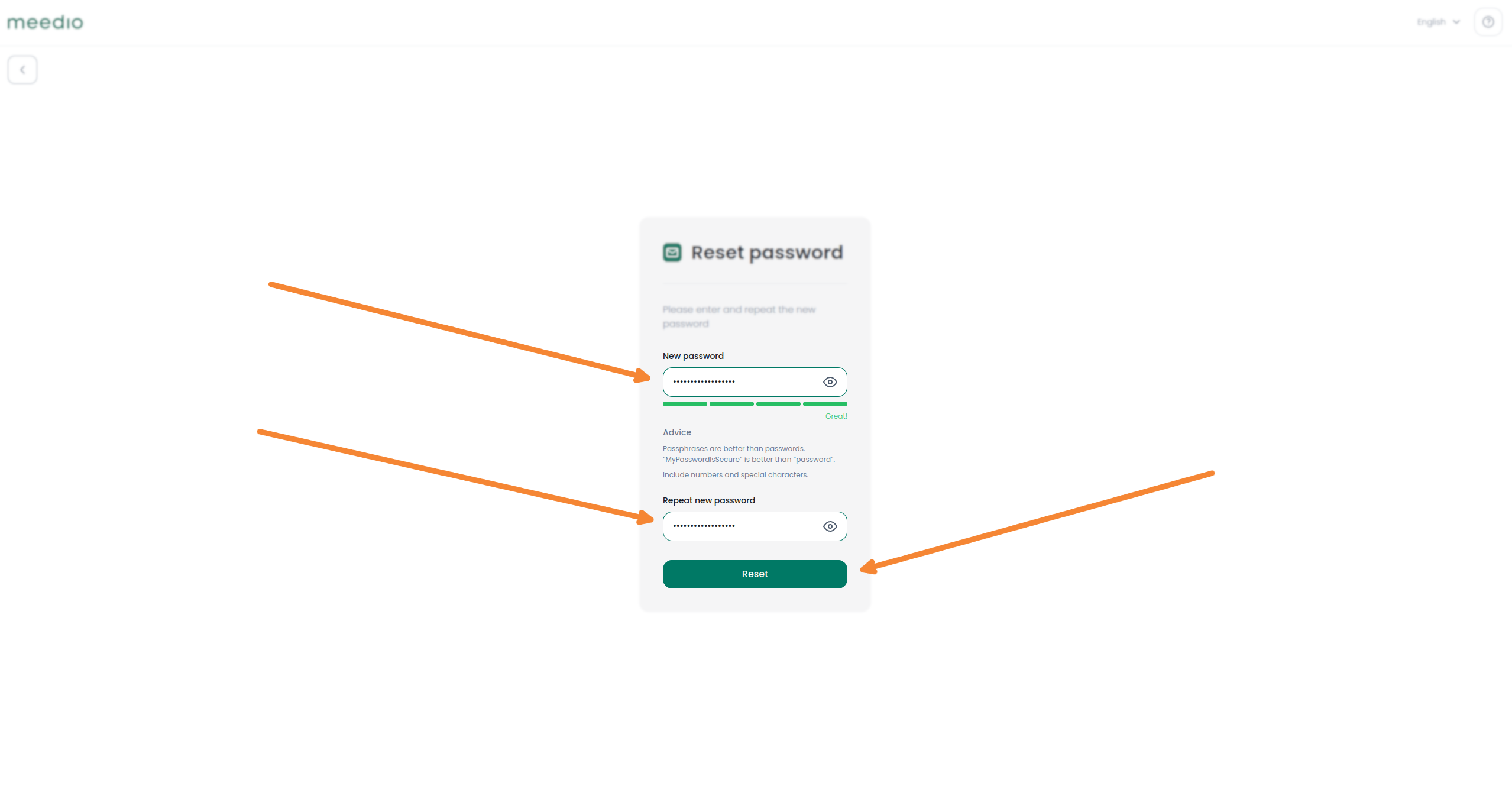
Set your language
- Press the language selection button next to the question mark and select your desired language by pressing the respective button on the drop down
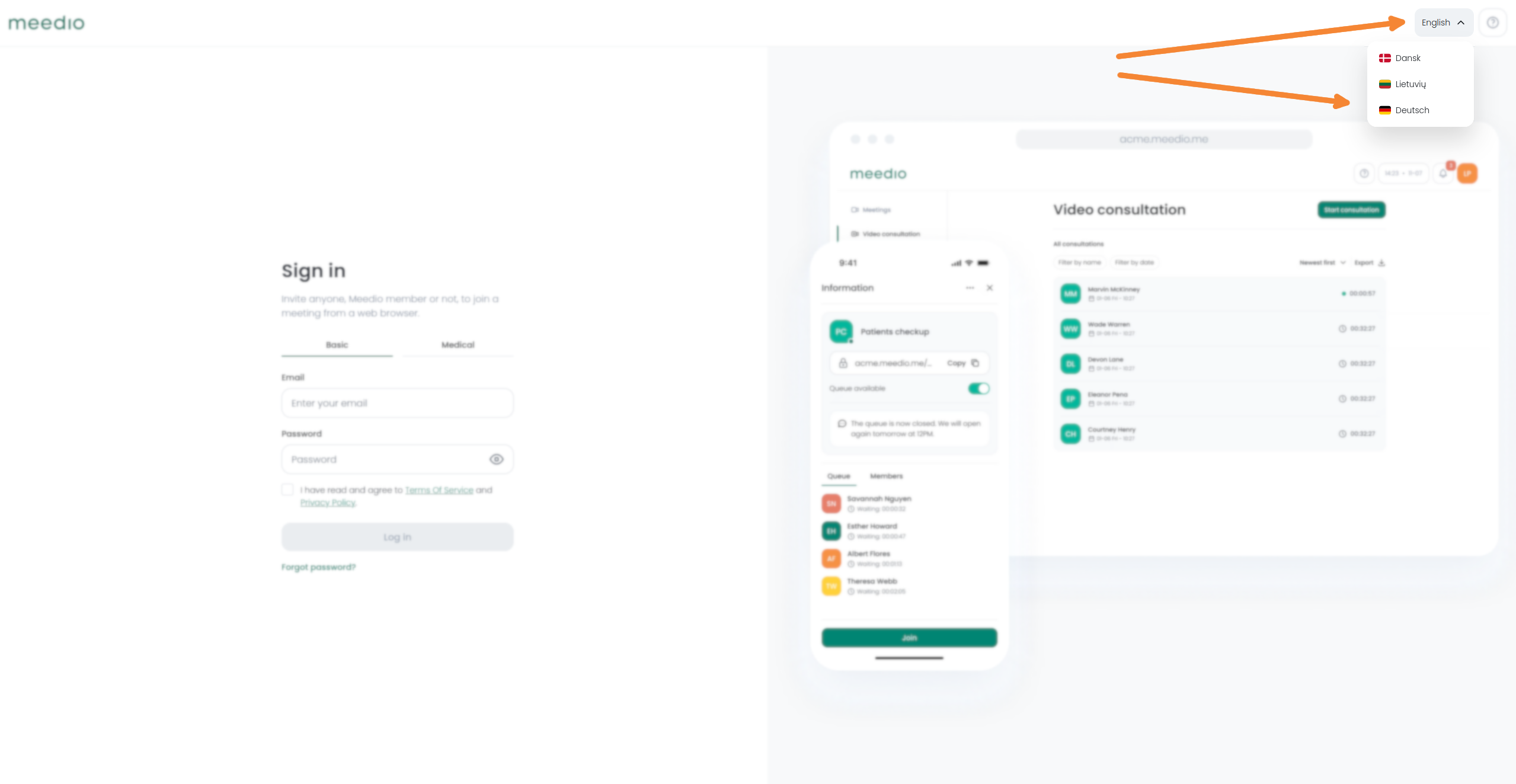
We would appreciate your feedback.
Partnership
Visit our partner page
Find out more about becoming a partner.
Sales
Contact our sales team
We will help you to pick the perfect plan.







